Have you
always wanted to run Android on your PC? But hate the fact that you had to buy
an Android device for it, then here is the solution. You can even test the newest version of android on PC before going to buy a new android powered gadget
and you can also use it to sync data and apps with your android device and PC.
BlueStacks:
This
application gives us the actual android experience as far as apps are concerned
but you won’t be getting the actual emulator experience, it is just an app
player. It is very user-friendly too. You can use it to run all sorts of
Android apps and it even has different Android Markets Embedded with it, so you
can download the apps directly from it and run it. For optimum performance it
is good to have at least 2GB of free disk space. It can give us both the Tablet
and Smartphone Experience.
You can
download BlueStacks from this link. Then
you can just download the apps by searching and downloading using the app
search bar. Then you can just launch the app by clicking the respective icon
but you have to remember that the android apps were not developed for operating
with the mouse, so there might be certain drawbacks in using any emulator for
that matter.
Moreover
BlueStacks even has the BlueStacks
Cloud Connect App using which we can sync apps between our android devices
and PC. The cool feature about BlueStacks is that it is available for MAC OS X and
you can download it here.
YouWave:
YouWave is
made available with a 7-day trial in this site;
this time period would be enough for test running the Android OS but for a long
run you will have to buy it. It gives you a completely emulated android device
environment with the home screen and apps menu. It is fast and high performance
capabilities.
By default
it does not have many pre installed but we can easily download one from the
Amazon App store or the Android App store (Google Play). These app stores can be
accessed by using the menu command View -->Online
Content. Then it is easy to install apps and once they are installed they
appear in the app menu. One of YouWave's
drawbacks is that it supports only Android 2.3 (Ginger Bread).
Android
SDK Emulator:
Along with
Google’s Android Software Development Kit (SDK) we get this
Emulator which is basically made for developers, so it can be used to create a
virtual device that runs on Android 4.0.3 (Ice Cream Sandwich). First of all you
will have to download the Android SDK kit then after installing it we have to
double click the SDK Manager.exe and then select the tools and Android 4.0.3
check boxes and click install.
Then
you will have to double click on the AVD Manager.exe, in the screen opening
click on the NEW button and configure the AVD (Android Virtual Device) by giving it
a name, target and SD card size to be of at least 2GB and click on Create AVD. Then
click on the AVD name and click Start. It does not have android market in it,
but you can always download one using the browser. It consumes some time to start
up and cannot deliver the same performance as the other two counterparts. This
can also be used to run Android apps in MAC OS X.
Hope you enjoyed this post, if so then please do Share.




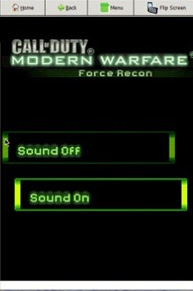




awesome!!!!! thanks for sharing!!!!!
ReplyDelete